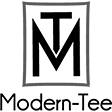SUMMER STYLE
-
 Tote Bag
$11.95
Tote Bag
$11.95
-
 Men's Heavyweight T-Shirt
$17.85
Men's Heavyweight T-Shirt
$17.85
-
 Unisex Pullover Hoodie
$24.95
Unisex Pullover Hoodie
$24.95
-
 Unisex Sweatshirts
$23.95
Unisex Sweatshirts
$23.95